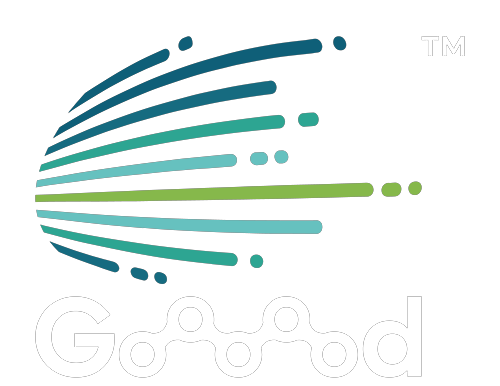Where to Start?
Step-by-step guide to set up your first integration
This page is created to help you get started with Goooood™ MultiCDN service within minutes.
Knowing the Basics:
I. Get to know Goooood™ & MultiCDN
Learn how Goooood™ can speed up your website by reading through our help guide.
Click here.
Creating a CDN profile:
II. Create an account
1. Go to the Login page.
2. Click Sign up.
3. Enter your full name, email and password.
4. Click to agree to Goooood™ Privacy Policy in order to proceed.
5. Click Sign up.
III. Add a domain name
1. Log in to Goooood.com.
2. On the top of the side menu bar, click Add Domain.
3. Enter your website’s root domain (e.g. example.com) and then click Add.
4. You'll be directed to the Add Site page.
5. Review and fill in the following:
- origin servers type
- origin protocol
- origin host
6. If you find any missing records, manually add those records.
7. Depending on your site setup, you may want to adjust the proxy status for certain A, AAAA, or CNAME records.
8. Click Add.
9. Your domain is now added to your domain names list.
10. Review or change the DNS setting under General Setting.
11. Copy the assigned CNAME for the next step.
IV. Updating your registrar's domain settings
1. After adding a domain, you'll need to login to your domain registrar.
2. Update the domain settings to point to Goooood™ name servers (via assigned CNAME). This will let you manage your domain records through Goooood™ instead of through your registrar.
V. Add service & activate service configuration
1. After reviewing the domain settings, head to General Setting to purchase and assign traffic package.
2. Select the area (regions) that you intend to deliver your web content.
3. Choose the desired bandwidth package for acceleration.
4. Select the amount of package(s) that you would like to subscribe.
5. Click Buy Now. You'll be directed to Confirm Payment page.
6. Review the service details.
7. Choose your payment method and click Pay Now.
Reviewing & Testing:
VI. Review your website
It can take a couple of minutes for Goooood™ to propagate the service configuration changes. Once the changes are live, you can preview how Goooood™ caches and delivers the website.
VII. Review website security
Review your website SSL encryption if available. You can add and configure your own SSL using Goooood™ Certificate Manager
VIII. Test the page
To confirm service activation and successful integration, you can test the website using our speed test tool.
IX. Your website is now accelerated!
Congratulations! You've successfully configured Goooood™ to cache your content and optimize your website in terms of delivery and security.