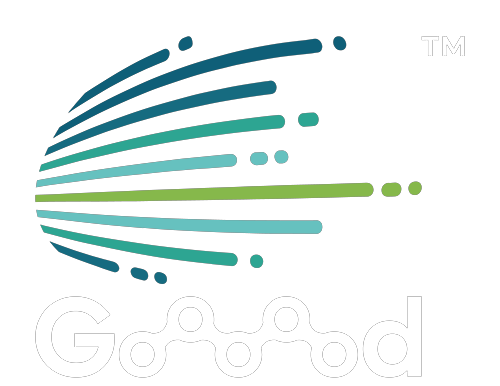Adding a domain
- Log in to the Goooood™. Console page will appear.
- On the top of the side menu bar, click Add Domain.
- Enter your website’s root domain (e.g. example.com) and then click Add.

Note:
- If Goooood™ is unable to identify your domain as a registered domain, make sure you are using an existing top-level domain (.com, .net, .biz, or others).
4. You'll then be guided to the Add Site page.
5. Review and fill in the following:
- origin servers type
- origin protocol
- origin host

Note
- If you skip step 5, Goooood™ will then automatically scan for your DNS records, but since the scan is not guaranteed to find all existing DNS records, you need to review your records under General Setting.
- If you activate your domain on Goooood™ without setting up the correct DNS records for your domain and subdomain, your visitors may experience errors.
6. If you find any missing records, manually add those records.
7. Depending on your site setup, you may want to adjust the proxy status for certain A, AAAA, or CNAME records.
8. Click Add.
9. Your domain is now added to your domain names list.
10. Review or change the DNS setting under General Setting.